Google Keep: More than just a note taking app!
💡Google Keep: More than just a note taking app! 💡
Google Keep is one of Google's lesser known apps, but it is amazing for organization. I would describe it as a digital sticky note organizer, but it so much more than that.
📝 Take Notes, Make Checklists, Pinned Notes
Create a note by adding the title and information in the note. You can create to do lists using check marks, pin important notes to the top, and even set reminders. You can drag and drop the notes to change the order. Best of all, notes integrate with Gmail, Calendar, and Docs, making it easy to add anything to your Keep notes.
🎨 Color Code and Add Image Headers
I like things color coded because that's just how I am. My closet is organized by color, and so is my Google Keep. I added image headers that match the colors, because why not? It helps your notes stand out to easily find each note. To add a header, just add an image and it automatically becomes the header.
Want to make your own custom image headers? See the following video!
🔖 Labels
Adding labels to your notes helps organize them so they aren't just a jumbled list. Labels appear on the right hand side. Click the labels to see everything that falls underneath them. Creating notes to plan math lessons with multiple notes to links, ideas, videos? Label it with math, or even more specifically label it with the math topic. All notes labeled this way appear under your subtopic of math, so you don't have to search through all of your notes to find it.
📅 Gmail, Docs, & Calendar Integration
I mentioned this earlier, but Google Keep is built into Gmail, Docs, and Calendar. Be sure your side panel is showing on the right. If it's not, click the arrow in the bottom right corner to show the side panel. If you have an email that with reminder you need to add, just open up your side panel and click on the Google Keep icon (light bulb). Open the note and add your reminder straight into it. No need to open up a new tab. You can do the same with Docs and Calendar. In the next tip, I'll show you how great the docs integration is (hint... you can drag a note straight into docs).
📷 Grab Image Text
I recently learned this feature and it is SO helpful. I wish I'd known about it before now. If you have an image that you want to have the text go into a digital format, Google Keep can do that! I used it to pull math problems from a paper based version into a note in Google Keep. Even better, the integration with Google Docs, Gmail, and Calendar makes this feature even more functional.
To use this feature, add an image to your note. Click the 3 dots dropdown menu then click grab image text. This will pull the text from your image into a note. The even better part? You can then take that text and drag it into a Google Doc, taking anything paper based to digital!
📣 Chrome Extension & App
Google Keep has a Chrome Extension that makes your life SO much better. Just watch...
You can also download it as an app for your phone or tablet so your lists are always with you. Bonus: You can also put it on your Apple Watch!
📌Resources
There are so many features about Google Keep that I love, but the ones I listed are my favorite. If you want to see more ideas, see the following resources. You can even have your students use it as a way to get organized. I used it with my 5th graders when conducting research. They made a list of the websites they used and links to any videos (they even put the time they left off if they had to close it before they finished watching the video).
🔹 Free Google Keep Headers:
🔹 Presentations & Posts
📍 GaETC from Jen Leban
📍 GaETC from Jen Leban

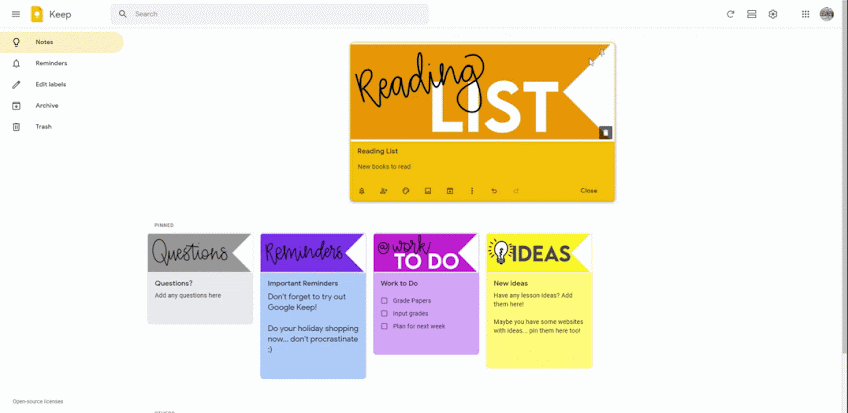





Comments
Post a Comment